Common Sense
Security Auditing
By Dan Riehl
Adapted
from System
iNEWS Magazine article “Common Sense Security Auditing” by Dan Riehl
© 2004-2009 Dan Riehl , All rights reserved
The IBM System i provides a plethora of options when it
comes to auditing security-related events. I think many of us have shied away
from auditing because, from a cursory view, auditing seems only to eat up disk
space and generate far more data than a normal human can digest. But I think if
we take a common sense approach to security auditing, it's possible to
eliminate the drawbacks and get the vital information we need to properly
manage the system.
Stop the Confusion
When we speak of security auditing, we are not
talking about journaling database files and other objects. We are not
taking before and after images of data records. Security auditing is recording
security-related events to the system security journal named QAUDJRN. The
events recorded are incidents such as "Bad Password entered,"
"Attempt to access a file without proper authorization," "Joe
accessed the sensitive Payroll file," "Library MYLIB deleted,"
and "Mary changed the QSTRUPPGM system value." Only if we implement
security auditing can these and many other security-related events be trapped
and recorded.
One of the main sources of confusion
regarding auditing is that we have a feeling that it's an all or nothing
proposition. Either we have to audit everything or we don't audit anything. In
this article, I provide a simple game plan for configuring your OS/400 security
auditing so that you can begin to see, and manage, what's really happening on
your system. Once you begin to see the benefits, you will want to learn more
about the system auditing options and features with a view to creating a more
stable and secure system.
Three Simple Steps
To start common sense security auditing, we
follow three easy steps:
- Start Security Auditing.
- Start auditing sensitive files.
- Start auditing for powerful or inquisitive users.
To start Security Auditing, you can simply
enter the command
CHGSECAUD QAUDCTL(*AUDLVL *OBJAUD *NOQTEMP) +
QAUDLVL(*AUTFAIL *SECURITY *SERVICE + *DELETE *OBJMGT *PGMFAIL) + JRNRCV(audlib/AUDRCV0001)
where audlib is any secure
library (i.e., CRTLIB LIB(AUDLIB) AUT(*EXCLUDE)).
The CHGSECAUD (Change Security Auditing)
command creates the secured journal QAUDJRN, if it doesn't already exist, and
sets the system values QAUDCTL and QAUDLVL to the associated values. It also
creates and attaches the journal receiver AUDRCV0001 to the QAUDJRN journal.
QAUDCTL and QAUDLVL Values
The *AUDLVL value set here for QAUDCTL means
that we want to start auditing security-related events that are specified in
the QAUDLVL values. The events that we will audit in this case are
- *AUTFAIL -- Records failed sign-on attempts and unauthorized
attempts to access files and other objects
- *SECURITY -- Records many security-sensitive operations such as
changing a system value, resetting the QSECOFR DST password, and changing
Object authority and ownership
- *SERVICE -- Records the use of System Service Tools (STRSST) and
Dedicated Service Tools (DST)
- *DELETE -- Records the deletion of any object
- *OBJMGT -- Records object move and rename operations (you need this
only on a production box)
- *PGMFAIL -- Records programs running restricted MI instructions or
accessing internal OS/400 structures through unsupported interfaces
(required information if you're moving to system security level 40 from a
lower level)
There are many more options one could use for
the AUDLVL values, but some of these (e.g., *PGMADP, *JOBDTA, *SPLFDTA) can
generate a ton of journal entries and are normally of little value.
The *OBJAUD value means that we want to audit
certain files and other objects that we will identify in step two as being
sensitive. The *NOQTEMP value means that we don't want to audit anything a job
does in its own QTEMP library. (For example, at the end of a job, the system
deletes all objects in QTEMP. By specifying *NOQTEMP, we prevent the recording
of all these routine deletions.)
Auditing Objects and Sensitive Files
We all have a small number of files that we
consider sensitive and that need special protection, such as payroll data,
health information, credit card numbers, sales, customer, and pricing and cost
information. We can audit all access to these sensitive files using Object
Auditing.
Before we discuss how to set up Object
auditing, we need to understand the impact. When we turn on Object Auditing for
a database file, we potentially have a situation where an audit record can be
written every time the file is opened. If the sensitive file is seldom used,
that's not a problem. But if it's used thousands of times a day, such activity
will generate thousands of audit entries that will consume considerable amounts
of disk space and certainly won't do much for system performance.
So, we'll take a common sense approach to
Object Auditing. If the file is heavily used, we'll use one technique to
maximize performance and disk utilization. If the file is seldom used, we'll
use another.
To audit specific sensitive objects, we use
the CHGOBJAUD (Change Object Auditing) command as shown here:
CHGOBJAUD OBJ(library-name/object-name) +
OBJTYPE(object-type) + OBJAUD(*NONE, *CHANGE, *ALL, or *USRPRF)
With an OBJAUD (Object Auditing) value of
*NONE, the system performs no object auditing for the object. A value of
*CHANGE causes the system to audit all changes to the object. The value *ALL
audits each change or use of the object. The value *USRPRF instructs the system
to check the user profile's OBJAUD parameter to see what, if any, auditing it
should perform. This is the value we'll use for heavily used files, which we'll
discuss in a moment.
When the audited object is a database file,
the system records any OPEN operation against the file. If *ALL is specified
for OBJAUD, the system records all file OPEN operations. If *CHANGE is
specified, the system records only OPEN for UPDATE operations. Security
auditing doesn't care whether records are altered, so the OPEN for INPUT only
or OPEN for UPDATE is the only thing recorded. To audit the contents of an IFS
file, you can use commands CHGDLOAUD (Change Document Library Object Audit) and
CHGAUD (Change Audit).
So, for seldom-used sensitive files, we'll
turn on object auditing as follows (where myfile
and mylibrary indicates your sensitive file):
CHGOBJAUD OBJ(mylibrary/myfile) +
OBJTYPE(*FILE) + OBJAUD(*ALL)
This will record every file OPEN operation,
as well as the execution of CL commands that access or change the file object.
For heavily used files, we have to use a
different approach (Figure 1). In this case, we'll set the OBJAUD value of the
object to *USRPRF. This means we'll record file accesses only if the user
profile performing the access has its object auditing value set to indicate
that object accesses for that user should be recorded.
Using this approach, we do not audit
file access by the typical end users of the file, which filters out normal
accesses we don't want to read about anyway. Who cares if the payroll clerk
accesses the payroll file? To understand how we record file accesses only by
certain users, we need to know the relationship between object auditing and user
auditing.
Auditing Powerful or Inquisitive Users
Often, we want to know what powerful users
are doing on the system. For example, is QSECOFR, or an alternate security
officer-type profile, accessing sensitive data files? To implement user
auditing and specify what actions are to be recorded for that user, we employ
the CHGUSRAUD (Change User Audit) command. The command's
OBJAUD parameter deals specifically with auditing access to files and objects.
CHGUSRAUD USRPRF(user-id) +
OBJAUD(*NONE, *CHANGE, or *ALL) + AUDLVL(*NONE or *CMD, *CREATE, *DELETE, *JOBDTA, *OBJMGT, *OFCSRV, *PGMADP, *SAVRST, *SECURITY, *SERVICE, *SPLFDTA, *SYSMGT)
If we specify *NONE for OBJAUD, recording of
access to objects is controlled completely by the object itself. For instance,
if the object's OBJAUD value is *NONE or *USRPRF, no auditing takes place. If
the object's OBJAUD value is set to *ALL, the system records all operations. If
the OBJAUD value is set to *CHANGE, the system records only change operations.
If we specify *CHANGE or *ALL for the user
profile's OBJAUD value, the system checks the object to see whether the
object's OBJAUD value is set to *USRPRF. If that's true, then the user profile
OBJAUD value takes control to record all accesses (or only change accesses) to
the object.
In the scenario where we want to record
sensitive object access only for certain users, we set the OBJAUD value in the
object to *USRPRF and set the OBJAUD value in the user profile to *ALL or
*CHANGE:
CHGOBJAUD OBJ(mylibrary/myfile) +
OBJTYPE(*FILE) + OBJAUD(*USRPRF) CHGUSRAUD USRPRF(user-id) +
OBJAUD(*CHANGE, or *ALL)
Figure 1 Auditing Sensitive Objects
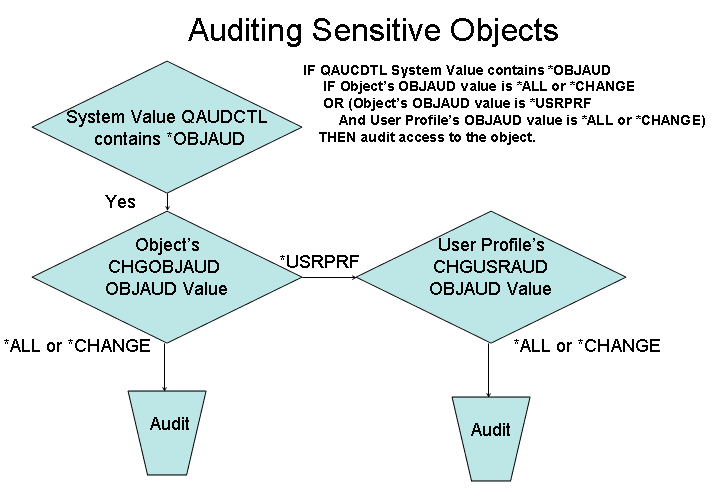
One note of caution: When first implementing
auditing for objects, watch out for system performance degradation. Many times,
when using the techniques described here, the performance impact may be
negligible -- but not always. It may be that, due to performance problems, it
will only be possible to turn on object auditing for a small sampling period
(e.g., 20 minutes) to see which users are accessing certain objects.
Auditing User Actions
The AUDLVL (Auditing level) parameter of the
CHGUSRAUD command lets us specify, for this user, which activities to audit.
These values include all of the values discussed earlier in the CHGSECAUD
command and their meaning is the same here. The auditing specified by the
QAUDLVL parameter of the CHGSECAUD command will occur regardless of how the
user auditing is configured. But by using the CHGUSRAUD command's AUDLVL
parameter, we can specify additional events to audit for a particular user (Figure
2).
To help us track the actions of a particular
user, the CHGUSRAUD command lets us specify several AUDLVL parameter values, as
shown above. (Notice that we can audit all CL commands executed by the user.)
If we specify *CMD as one of the user's AUDLVL values, the system will audit
every CL command executed by the user. For commands contained in CL programs
that were created as *LOG(*NO) and ALWRTVCLSRC(*NO),
the entire command string isn't logged, but at least the command name is
logged.
Here is a common sense way to set up user
auditing for a powerful or inquisitive user:
CHGUSRAUD USRPRF(user-id) +
OBJAUD(*CHANGE, or *ALL) + AUDLVL(*CMD, *CREATE, *DELETE,
*JOBDTA, *OBJMGT, *OFCSRV,
*PGMADP, *SAVRST, *SECURITY,
*SERVICE, *SPLFDTA, *SYSMGT)
Figure 2 Auditing User Activities
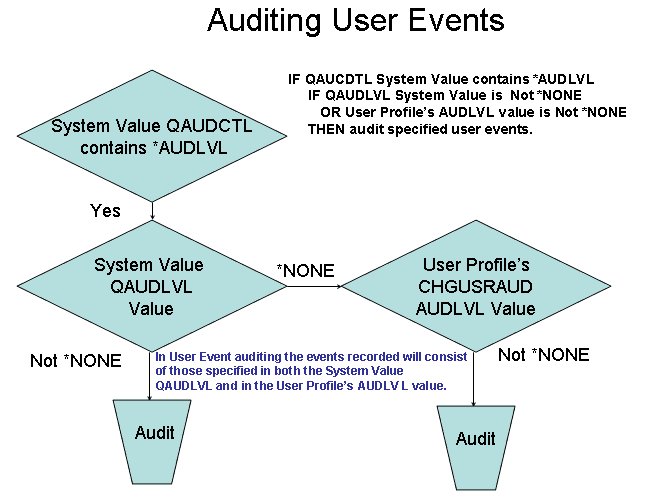
Reviewing Audit Journal Entries
Now that we have our security auditing
properly configured, the system starts writing entries to the QAUDJRN journal.
So how do we view the data we have collected to see who's doing what?
IBM's iSeries
Security Reference (SC41-5302) contains complete sections about the journal
entries we're now generating. We can use the command
DSPAUDJRNE (Display Audit Journal) to view the journal entries:
DSPAUDJRNE ENTTYP(AF) OUTPUT(*)
The ENTTYP parameter indicates the type of
information we want to view. In this example, we indicate the entry type as
"AF," which displays authority failures. Using the DSPAUD JRNE
command is a challenge because we need to know what journal entry types we want
to view. Pressing F1 (Help) in the command prompt lists the allowable values
for a specific entry type. Again, the Security Reference is the best resource
for locating the entry types and what they mean. Some of the more common entry
types listed in the V5R2 Security Reference are in Figure
3.
More on Common Sense
While we haven't discussed all the possible
actions one could take to start and configure system security auditing, we've
established a great "common sense" starting point.
Figure 3From IBM’s iSeries Security Reference IBM Pub# SC41-5302-06 Entry
Type Description
AD Auditing changes
AF Authority failure
AP Obtaining adopted authority
AU Attribute changes
CA Authority changes
CD Command string audit
CO Create object
CP User profile changed, created, or restored
DO Delete object
DS DST security password reset
JD Change to user parameter of a job description
JS Actions that affect jobs
NA Network attribute changed
OR Object restore
OW Object ownership changed
PA Program changed to adopt authority
PS Profile swap
PW Invalid password
SE Subsystem routing entry changed
SF Actions to spooled files
SM System management changes
ST Use of service tools
SV System value changed
VL Account limit exceeded
VP Network password error
YC DLO object accessed (change)
YR DLO object accessed (read)
ZC Object accessed (change)
ZR Object accessed (read)
© 2004-2009 Dan Riehl , All rights reserved